1. NEW EDITOR
Pasting images
If you use Chrome or Firefox and have an image in your clipboard, you can simply paste it into the editor. It will automatically be uploaded as an attachment if possible. If the upload is successful, this works exactly like uploading an image and then clicking the "full image" button.
Note that in Chrome, the image data must be in your clipboard (such as from pressing print screen). In Firefox, you can either have image data or you can copy a file that's an image and paste that.
Drag and drop uploading
Provided your browser supports it, you can now drag files into the editor to upload them:
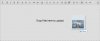
@User tagging
While not directly related to the editor change, this is probably the best time to mention it. You can use @Cross style syntax to tag users in a post:
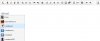
Tagged users will receive an alert when they're tagged.
You can obviously turn off tag alerts, but as an admin, you can also limit the maximum users that can be tagged per message as a permission. (So you could disable it for registered members and only allow premium members to tag, for example.)
Alternative smilie inserting approach
The smilie dropdown really didn't work well with a lot of smilies. Clicking the button will now do this:
button will now do this:
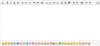
This is now making a call to get the smilies and lays them out with a template. This opens up the possibility for more organization options (though nothing has changed as of this message).
Auto save drafts - (This is going to be very useful when you type long messages)
While you are typing a message, every X seconds (currently 60), a draft of your message will be saved. If you reload the page later, your message will be automatically re-shown. Drafts will be automatically pruned over time.
Each draft is associated with a particular piece of content, such as a thread, forum, or conversations. A draft reply that you start working on in thread 1 will not be shown to thread 2 and so forth.
Display if messages have been posted since you started your message
Tied into the auto-saving, when you're writing a reply to a thread, we will check to see if any new messages and display a note if there are. You can then display those new posts without reloading the page.
Oh yeah, one more thing on the editor, it's fully responsive:
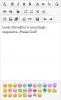
2. WATCH FORUMS
Similar to the Watch Threads feature, you can now watch you favorite forums on CFS.
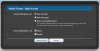
God bless you.
Pasting images
If you use Chrome or Firefox and have an image in your clipboard, you can simply paste it into the editor. It will automatically be uploaded as an attachment if possible. If the upload is successful, this works exactly like uploading an image and then clicking the "full image" button.
Note that in Chrome, the image data must be in your clipboard (such as from pressing print screen). In Firefox, you can either have image data or you can copy a file that's an image and paste that.
Drag and drop uploading
Provided your browser supports it, you can now drag files into the editor to upload them:
@User tagging
While not directly related to the editor change, this is probably the best time to mention it. You can use @Cross style syntax to tag users in a post:
Tagged users will receive an alert when they're tagged.
You can obviously turn off tag alerts, but as an admin, you can also limit the maximum users that can be tagged per message as a permission. (So you could disable it for registered members and only allow premium members to tag, for example.)
Alternative smilie inserting approach
The smilie dropdown really didn't work well with a lot of smilies. Clicking the
 button will now do this:
button will now do this:This is now making a call to get the smilies and lays them out with a template. This opens up the possibility for more organization options (though nothing has changed as of this message).
Auto save drafts - (This is going to be very useful when you type long messages)
While you are typing a message, every X seconds (currently 60), a draft of your message will be saved. If you reload the page later, your message will be automatically re-shown. Drafts will be automatically pruned over time.
Each draft is associated with a particular piece of content, such as a thread, forum, or conversations. A draft reply that you start working on in thread 1 will not be shown to thread 2 and so forth.
Display if messages have been posted since you started your message
Tied into the auto-saving, when you're writing a reply to a thread, we will check to see if any new messages and display a note if there are. You can then display those new posts without reloading the page.
Oh yeah, one more thing on the editor, it's fully responsive:
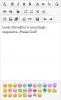
2. WATCH FORUMS
Similar to the Watch Threads feature, you can now watch you favorite forums on CFS.
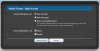
God bless you.



