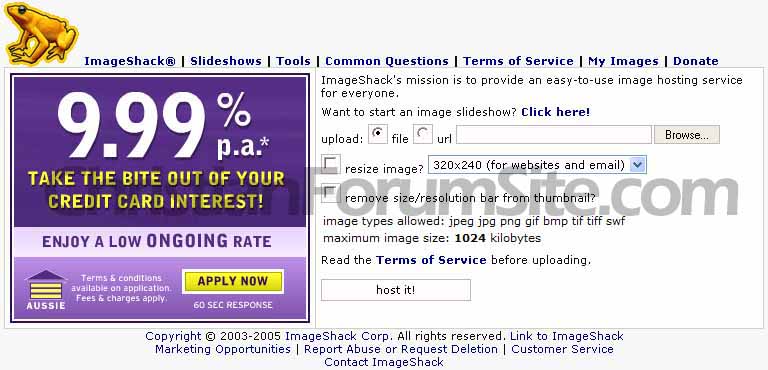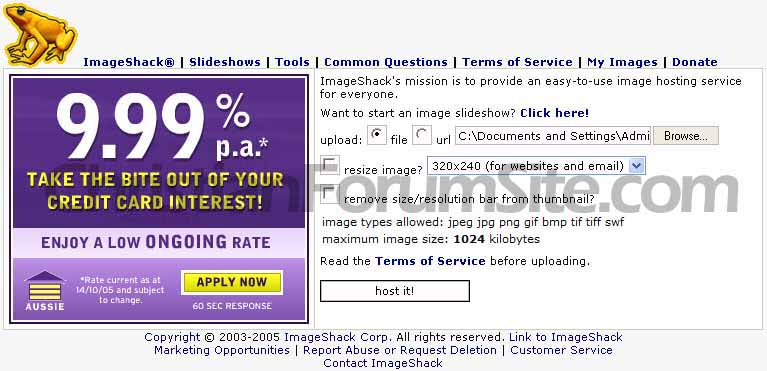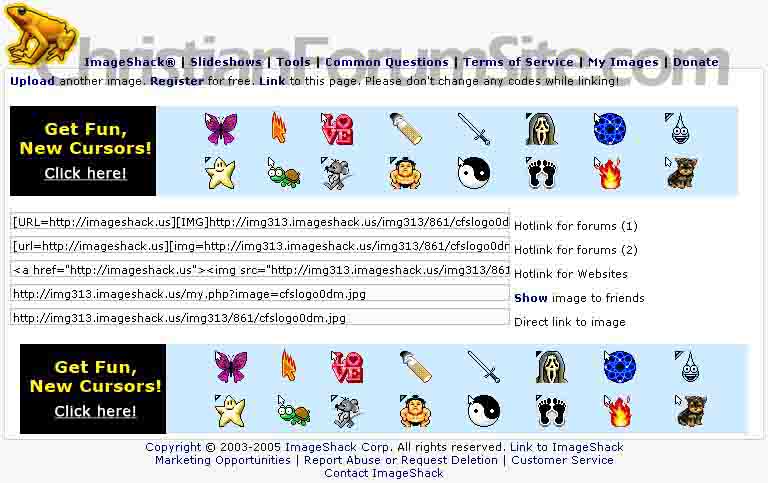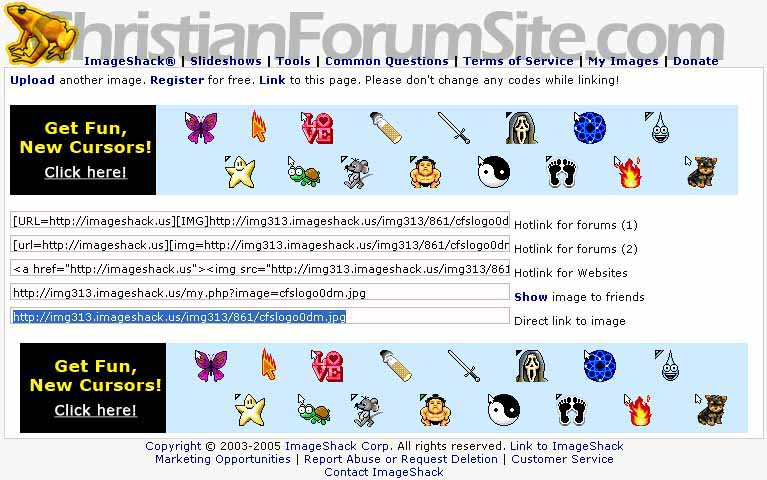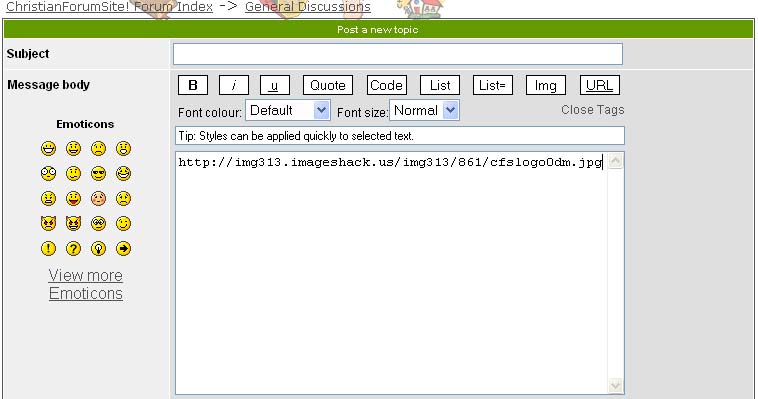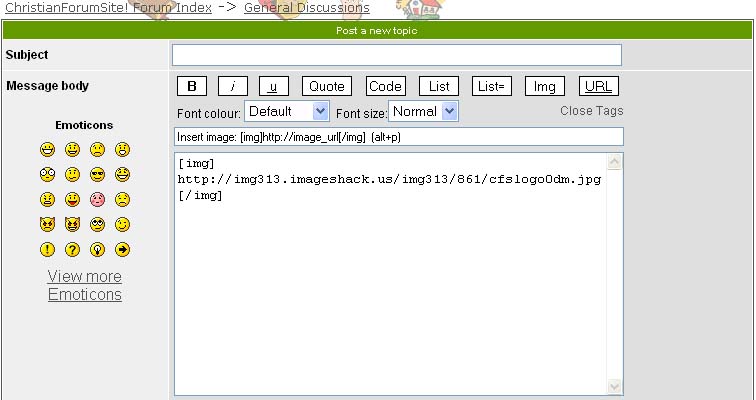How to insert a picture into your post

First (Upload the image into ImageShack)
Visit ImageShack®. Select browse to find an image that you want to upload. Select an image, press OK/Open, and then press the "Host it!" button. After a short while (depending on your internet connection and image size), your image will upload and you will see a number of boxes with linking code for your uploaded image.
Now (Paste image link into your post)
1) Highlight and copy the link that says, Direct link to image
2) Copy the link into your post.
3) Add a
 after the link.
after the link.
Note:
The image browser window is not a connection between your computer and ImageShack®, it is an entirely local device that allows you to browse for images.
Keep the pictures as small as possible.

First (Upload the image into ImageShack)
Visit ImageShack®. Select browse to find an image that you want to upload. Select an image, press OK/Open, and then press the "Host it!" button. After a short while (depending on your internet connection and image size), your image will upload and you will see a number of boxes with linking code for your uploaded image.
Now (Paste image link into your post)
1) Highlight and copy the link that says, Direct link to image
2) Copy the link into your post.
3) Add a
Note:
The image browser window is not a connection between your computer and ImageShack®, it is an entirely local device that allows you to browse for images.
Keep the pictures as small as possible.